Frequently asked questions about multi-operator passes and tickets
Please contact us, if your question isn’t answered on our website.
Why do I have to create an account when applying online?
By having an account not only can you manage your MCard, you can manage your dependents' MCards too.
Remember you need an account to store your contact details, and to order and pay for a replacement PhotoCard.
Why do I need to provide an email address?
An email address is required to create an account when applying online. It will also be used to confirm that the MCard holder’s application has been successful and advise you when you should receive your MCard in the post.
I do not want to apply online, where else can I apply?
You can apply for an MCard at one of our Bus Station Travel Centres. Depending on which card you are applying for, you may need to take along a passport to prove your date of birth.
What file types are accepted for photos?
- JPEG (jpg, jpeg, jpe)
- gif
- bmp
Your mobile phone or computer will normally save photographs in one of these formats. The file size of your photo will need to be smaller than 2 megabytes (Mb) to be accepted.
What happens if I can’t remember the email address I used?
You would need to contact MetroLine on 0113 245 7676. They will ask you a few security questions.
Your address is being shown as ‘invalid’, what is wrong?
There are three reasons why the address could be invalid:
- The postcode may have been changed by Royal Mail
- You have not included the space between the two parts of the postcode
- You should check that the postcode you entered is correct and in the correct format e.g. LS12 4NB
Should you encounter any further problems, please contact MetroLine on 0113 245 7676.
Why do I get an error message when I have entered my passport details?
You will need to ensure that:
- The passport is still valid i.e. check the expiry date
- You have entered the correct passport number from the passport. You will find the passport number on the photo page of the passport. It’s the long row of numbers along the bottom. Please ensure you enter them in the correct order (an example is given during the application process)
- The correct date of birth and gender were entered on the previous screen. You will need to use the back button to check this
Should you encounter any further problems, please contact MetroLine on 0113 245 7676.